Upload Attachments against a Contract
P2i allows Project Team members or Funded Organisation staff with messaging permissions to upload attachments against a contract through the messaging functionality.
Messages with attachments are sent from:
-
the Department to Funded Organisation staff associated with the Contract
-
the Funded Organisation to the P2i Contract Officer set as the Contract Manager.
To upload attachments against a contract:
-
Open the Contracts Register.

-
Search for and select the Contract.
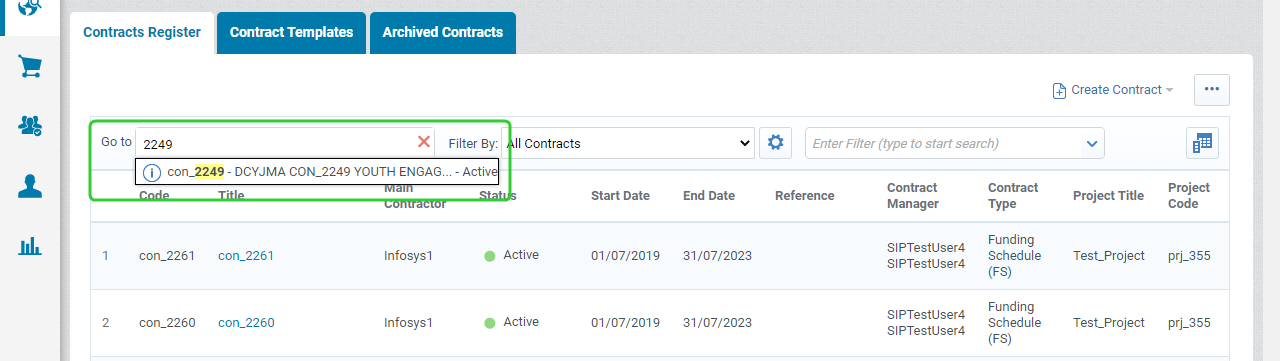
-
Click the Details tab and select Email Recipients.

-
Click + Add.
Tip Search for and select any additional Department P2i users who can receive responses from the Funded Organisation.
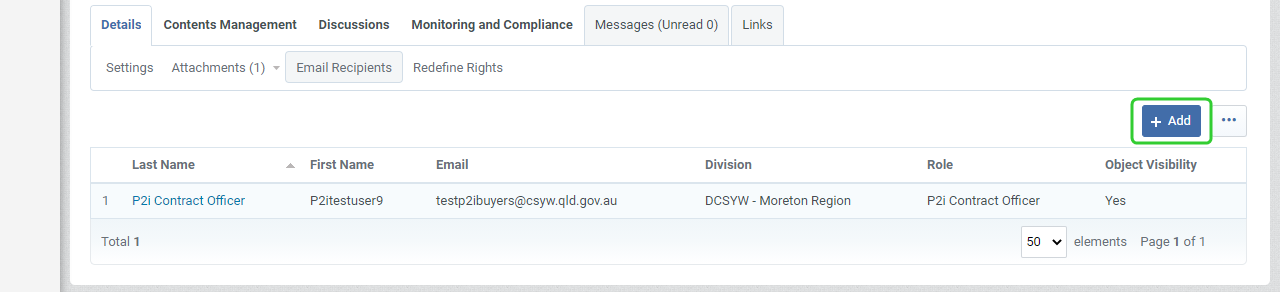
-
Search for and select additional recipients and click Save.
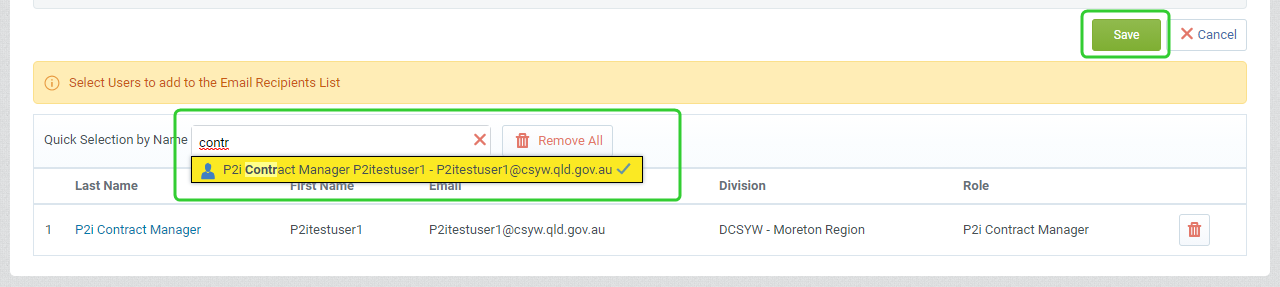
-
Click Messages and then Create Message.
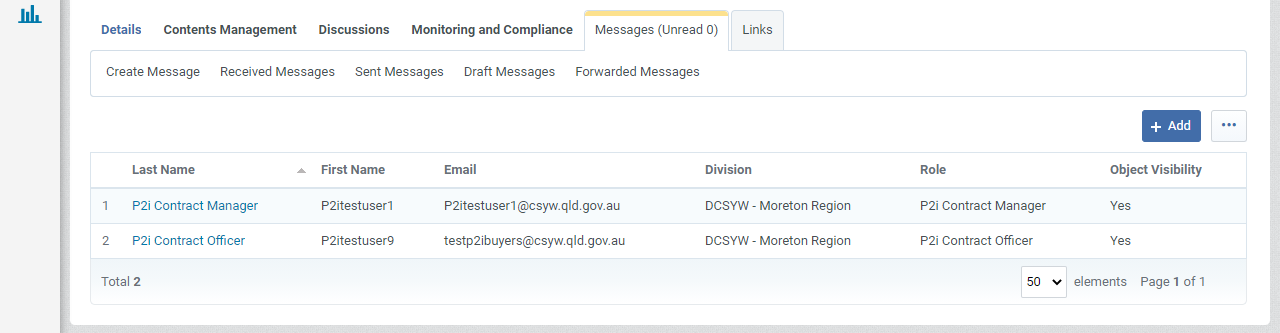
-
Enter a Subject and a Message.
-
Click Attachments.

-
Click Upload New File.
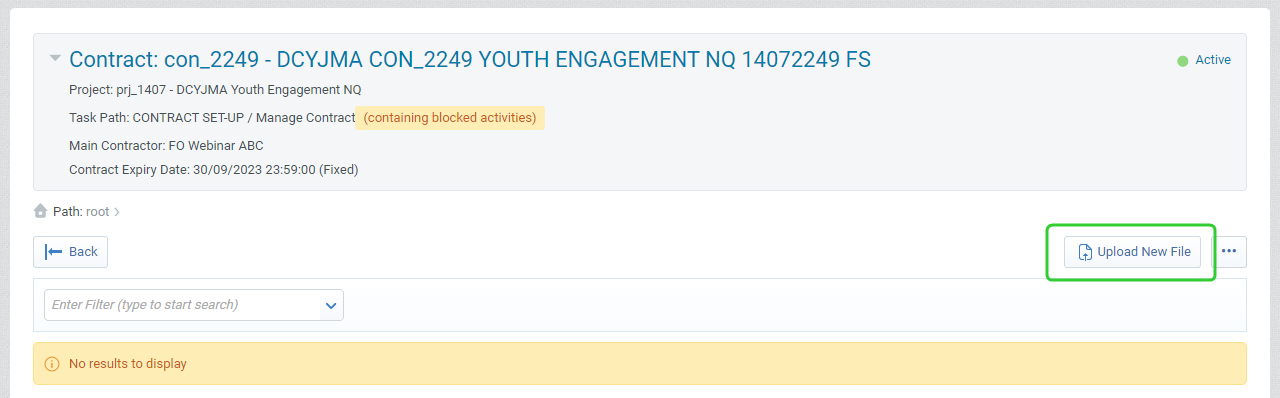
-
Click Select Files to Upload or drag and drop the file into the area below.

-
Click Confirm.

-
Click Save All.
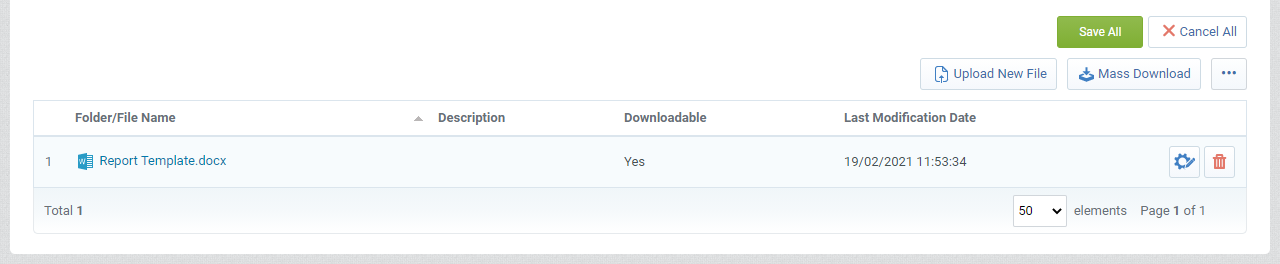
-
Click Send Message.

Note The message will be visible in the Sent Messages list.